Building a sample RESTful API Service using Spring Boot, Spring Data JPA and a Postgres instance running in a Docker container
Tutorial Contents
Overview
This tutorial covers all the required steps to build and run a Spring Boot and Spring Data JPA Backed RESTFul Web Service.
We will build a simple Spring Boot Application by adding all the required dependencies, create Entity Bean and a JPA Repository Interface, and create a Rest Controller that exposes standard GET, POST, PUT, and DELETE endpoints. For the persistence, we will use Postgres database instance by running it in a docker container locally.
Postgres in a Docker Container
Our application needs a locally. accessible Postgres database instance. If you already have one, you can skip this section.
A quickest way to launch a Postgres instance is to use Postgres Docker image (link). We’ll use docker-compose to download and launch postgres docker image in our local machine.
version: "3"
services:
database:
restart: always
image: postgres:latest
container_name: postgres-latest
environment:
- POSTGRES_DB=postgres
- POSTGRES_USER=postgres
- POSTGRES_PASSWORD=password
ports:
- 54032:5432
Code language: YAML (yaml)Note that, we are using latest image of Postgres database. Also we are setting up a database name, user name, and a password. By default, Postgres listens on port 5432. However, we are forwarding the 5432 port of the container to port 54032 port of our local host.
~ docker-compose -f path/to/docker-compose.yml up -dCode language: Bash (bash)Launch the Postgres container by executing docker-compose command.
Creating network "postgres-docker_default" with the default driver Pulling database (postgres:latest)… latest: Pulling from library/postgres b4d181a07f80: Pull complete 46ca1d02c28c: Pull complete a756866b5565: Pull complete 36c49e539e90: Pull complete 664019fbcaff: Pull complete 727aeee9c480: Pull complete 796589e6b223: Pull complete add1501eead6: Pull complete fdad1da42790: Pull complete 8c60ea65a035: Pull complete ccdfdf5ee2b1: Pull complete a3e1e8e2882e: Pull complete a6032b436e45: Pull complete Digest: sha256:2b87b5bb55589540f598df6ec5855e5c15dd13628230a689d46492c1d433c4df Status: Downloaded newer image for postgres:latest Creating postgres-latest … done
We can confirm the Postgress database is up and running in the docker container.
Spring Boot + Spring Data JPA + Postgres Application
Now, that our Postgres instance is up and running, we will now create our Spring Boot – Spring Data JPA – Postgres application. To do that, we will refer to CRUD REST Service With Spring Boot, Hibernate, and JPA tutorial. The tutorial demonstrates building a Spring Boot and Spring JPA application from scratch by detailing every step.
Having followed the tutorial we now have,
- Spring Boot Web Application
- All the required Maven/Gradle dependencies set. For example: spring-boot-starter-parent, spring-boot-starter-data-jpa, spring-boot-starter-web, and optionally lombok
- An Entity Bean and a Repository Interface.
- And, a Spring Rest Controller that exposes standard GET, POST, PUT, and DELETE endpoints.
We will now add Postgres Java Driver dependency to our application.
For Maven Project
<dependency>
<groupId>org.postgresql</groupId>
<artifactId>postgresql</artifactId>
</dependency>Code language: HTML, XML (xml)Or, for a Gradle Project
runtimeOnly 'mysql:mysql-connector-java'Code language: Gradle (gradle)Postgres Datasource Configuration
The only part we are left to do is adding datasource configuration for our Spring Boot project.
application.yml file
spring:
datasource:
driverClassName: "org.postgresql.Driver"
url: "jdbc:postgresql://localhost:54032/postgres"
username: "postgres"
password: "password" ##Enter your root passwordCode language: YAML (yaml)Note that we have provided the same port, database name, user, and password that we configured in the docker-compose.yml file. Also, we have provided the Postgres JDBC Driver class name.
Launch the Application
Now, it is time to launch our Spring Boot + Spring Data JPA + Postgres service. To do so, we can simply run the Application.java file or use maven Spring Boot plugin as shown.
~ mvn spring-boot:runCode language: CSS (css)Doing this we should see, the project is built and and application started successfully.
INFO o.s.b.w.e.t.TomcatWebServer:220 - Tomcat started on port(s): 8083 (http) with context path '' INFO c.a.s.d.Application:61 - Started Application in 8.652 seconds (JVM running for 9.468) INFO o.s.b.a.ApplicationAvailabilityBean:75 - Application availability state LivenessState changed to CORRECT INFO o.s.b.a.ApplicationAvailabilityBean:75 - Application availability state ReadinessState changed to ACCEPTING_TRAFFIC
Summary
In this tutorial we quickly built a Spring Boot and Spring Data JPA application that uses Postgres Database. We covered the steps to launch a Postgres instance in a Docker Container and configure a few essential details. As part of out application, we created a Spring Boot application and added required components like Controller, Entity Bean and JPA Repository interface.
For full source of the examples used here, please visit our Github Repo – spring-boot-data-jpa-postgres.